Here are twenty ways I use Subtext:
| 1. Ask a question: Simply highlight the text, press "Discuss" and you can embed a question for students OR students can ask questions and discuss with each other. 2. Make a Multiple-Choice Quiz: Highlight and make a quiz, enabling students to see results instantaneously. 3. Poll the class: In the middle of an exciting part or at the end of a passage, ask what the readers think or what the character should do next by embedding a poll. 4. True/False: Do a quick gauge of comprehension by putting in a T/F question. 5. Insert a Picture: Is there an aspect in the reading where a picture would help explain more or for ELL students to help clarify a vocabulary term. Simply add a picture from your camera roll or the web. 6. Add a weblink: Build background knowledge by adding another location for students to access, additional research, or a from on the web for them to use, add a link. 7. See EVERYTHING: I mean everything, what students are posting, responding, and doing, all in real-time and with a touch of a button. 8. Cloak a Response: When asking a question, you can only allow those students to view everyone's responses after they have posted themselves. Helps keep everyone on target. 9. Highlight text: Found an important place to take notes? Teach highlighting skills and make a mark. 10. Tag Text: Using the highlighting tool, you can edit for a specific component say, simile, problem, solution, etc. for students to mark. 11. Google it: After highlighting, the Google feature look up the notation directly onto Google. Can see an image or find more information. This is a feature, as a teacher, you can turn-off if needed. | 12. Copy & Paste Text: Once text is highlighted, press the "Copy" button and you can copy and paste it to an outside location or into a Google Doc (see #13). Perfect for locating textual evidence. 13. Connect with Google: Have an assignment for students to complete? Better yet, need to copy and paste text into a document? A simple touch of the button gets you to a Google account within Subtext. 14. Create Book Groups: You can have your entire class or smaller groups (Think skill specific). Each group generates a specific code that the members type in to join. No limit to your classroom, content focus, or imagination. 15. Curate your own web-content: Do you have an article you want the whole class to read? Starting the new unit in weather? Wanting to find appropriate current event articles to read? Go right ahead, just press the button. 16. Track Progress: You can see exactly where the students are reading in an article or in a book, at any time.. 17. Send a Message: Have a something specific to give feedback or reminders? You can send them a message within Subtext. 18.Connect with the Public Library: Through a connection with Overdrive, you can check-out books and read them. 19. Share a pdf or ePub: When opening a pdf or ePub on your iPad, you can "Open in" Subtext. Share it with students and let the annotations begin. 20. Get everyone in the same place: With a simple double-tap at the spot in the text, simply "Invite a group" to the location and viola, the everyone is there. |
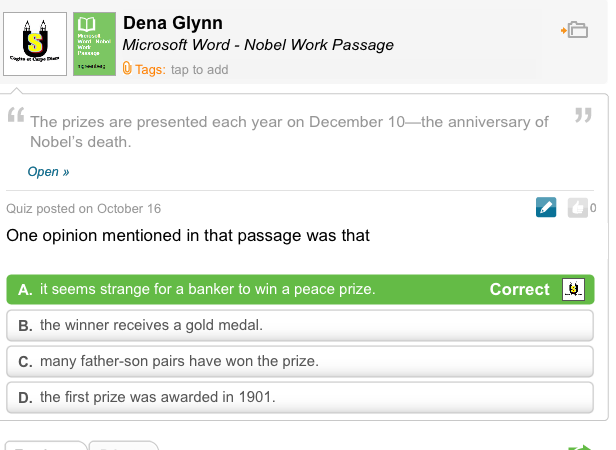
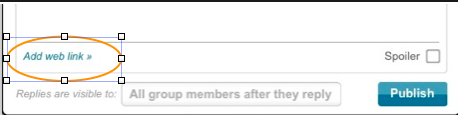
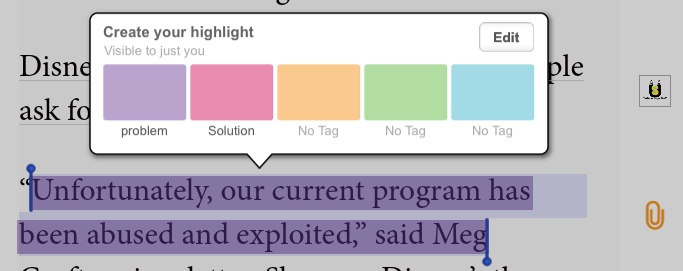
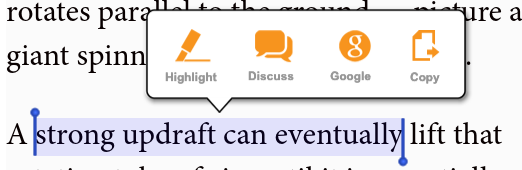
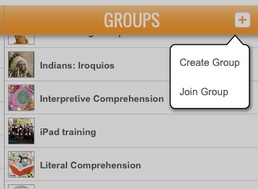
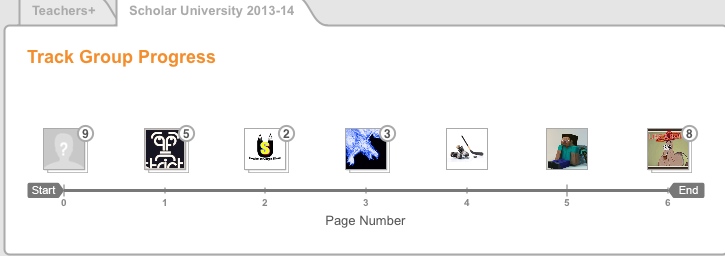

 RSS Feed
RSS Feed